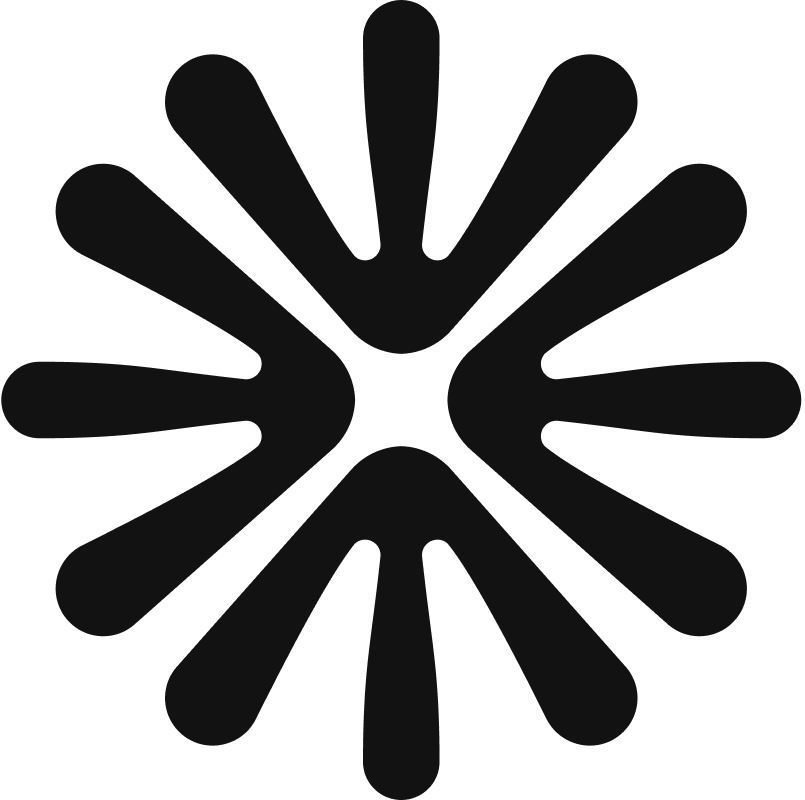How to use the supplier dashboard
Firstly, go to togather.com and log in to your account using your email address and password. This will take you to your dashboard.
Here's everything you can find and do in your dashboard;
Messages
Head here to find all your previous messages to customersOpen events
Where you can view all open events and put yourself forward by quoting for the events you want to doMy quotes
Here you’ll see quotes organised into four categories;Submitted - Quotes you have already sent to customers
Past - Quotes for past events
Rejected - Quotes that were declined by the customer
Withdrawn - Quotes that you submitted then later withdrew
My bookings
Here you'll find all your bookings organised into three categories;Upcoming
Past
Cancelled
Manage your account
Here's where you can update information about your business, from editing your public profile to submitting your insurance certificatesCalendar
Let us know when you're available to get prioritised for eventsQuote templates
Create standard templates for a range of quoting scenarios.Add Reviews
Add reviews received from external events you've worked on. They'll show on your Togather profileCommunity
Read Togather blog articles and contentHelp & resources
This will take you to our supplier FAQs